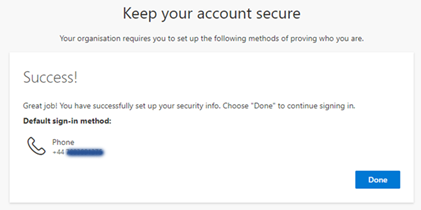Below are the steps that you will encounter when we enable 2FA for you.
1. The initial screen allows you to skip the 2FA enrolment for up to 14 days. If you do this, it will prompt you to enrol each time you sign in.
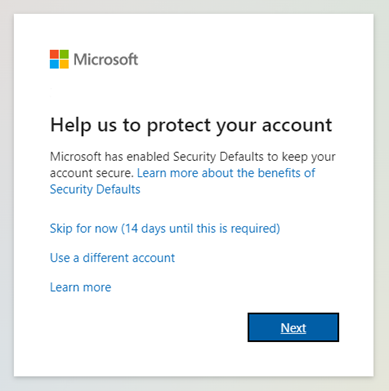
2. The second screen asks you to setup the Microsoft Authenticator App, however we suggest you choose to receive a text message code instead, this means no apps need downloading to your phone, plus the SMS is free to receive.
To setup using SMS click on “I want to set up a different method”
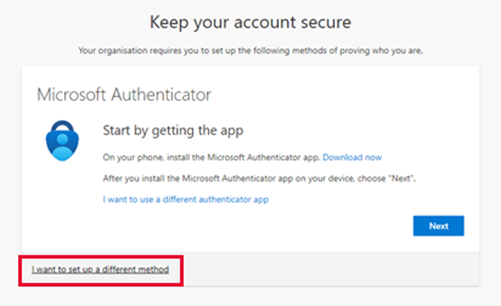
3. In the next drop down, select Phone as the method
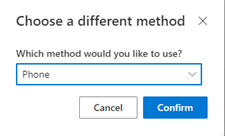
4. Select United Kingdom and enter your phone number without the leading 0.
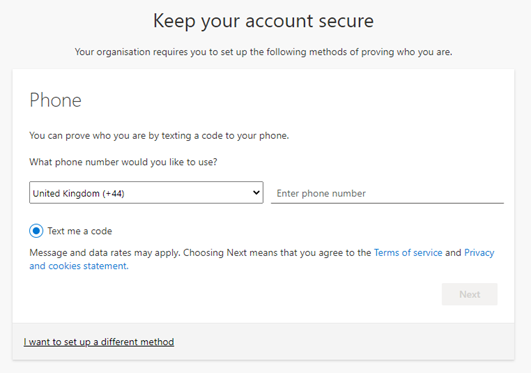
5. Microsoft will then send you a text message which will include a code. Enter the code in the next window.
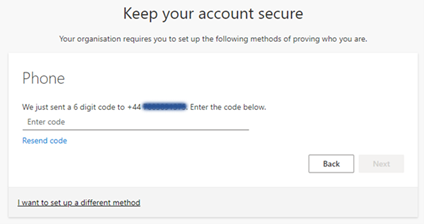
6. Once entered your phone number is verified and 2FA is setup.
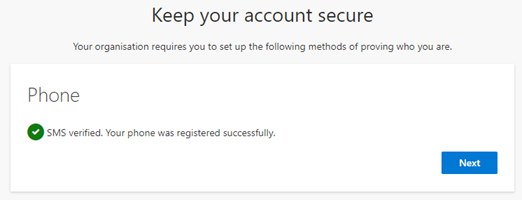
7. The final screen simply confirms the phone number you have added.